Hello Chos! :)
Today I'm going to go to show you all how to change the colour of your blog footer. =D
I figured this out myself and I thought that you guys might want to know how to do it too.
This works on any Template Designer Template.
Firstly, you have to design an image to use as your footer background.
This is mine:
Then you have to upload it to tinypic.com/
Once you have the direct link to your picture, leave that tab open (We will come back to it later).
Next, you have to go to Design > Edit HTML.
Next, Click on expand widget and open the search box by pressing down on Ctrl and f (together).
Type footer.background into the search box.
Scroll down till you see one of these codes:
1: Awesome Inc template:
<Variable name="footer.background.gradient" description="Background Gradient" type="url" default="none" value="none"/>
2. Picture Window template:
<Variable name="footer.background" description="Footer Background" type="background"
default="transparent url(http://www.blogblog.com/1kt/transparent/black50.png) repeat scroll top left" value="transparent url(http://www.blogblog.com/1kt/transparent/black50.png) repeat scroll top left"/>
3. Simple Template:
<Variable name="post.footer.background.color" description="Background Color" type="color"
default="#f9f9f9" value="#f9f9f9"/>
4. Watermark Template:
<Variable name="footer.background.color" description="Footer Background" type="color" default="transparent" value="#330000"/>
5. Travel Template:
<Variable name="footer.background.gradient" description="Footer Background Gradient" type="url" default="none" value="none"/>
You will see that I have highlighted "default" and "value" for each one.
Inside the brackets next to each one you have to now post your tinypic code.
Here is my edited code:
<Variable name="footer.background" description="Footer Background" type="background"
default="transparent url(http://i52.tinypic.com/wjiok.jpg) repeat scroll top left" value="transparent url(http://i52.tinypic.com/wjiok.jpg) repeat scroll top left"/>
Click "Save template" and you're done!
You can also do the same thing with the main background by searching main.background and then following the same steps.
Ta da!
Hope this helped.


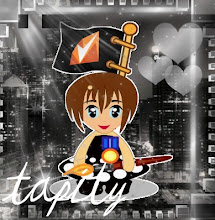














0 comments:
Post a Comment
Be appropriate please. If you wish to post a picture paste this into a comment box:
[im]http://yourimage.com[/im]
and replace the link with the direct link to your picture. :)