Hello Everyone!
I am going to start giving out cool blogging tips and tricks!
Today I discovered how to make a scrolling banner.
First of all you need to make the text or picture that you want to scroll.
This is mine, which I'm using as an example:
You can use Paint.net, photoshop, paint, powerpoint etc.
Make sure that you save your text or picture (or both xD) as a PNG document.
Next copy this code (Ctrl + C):
<marquee behavior="scroll" direction="left"><img src="PNG Link"/></marquee>
Go onto your blogger account > Design > Add a gadget > HTML Gadget.
Now paste the HTML code that you just copied into the box.
We're going to leave that box open for the moment.
Now load up a new tab and go to tinypic.com/
Upload your PNG picture and copy the address under Direct Link for Layouts.
Go back to your Gadget box.
Now replace the words "PNG Link" with the link that you just copied.
Make sure not to delete the Quotation/Speech marks around the PNG Link because otherwise the HTML code will not work.
Click done and ta da! You now have a scrolling banner. :)
As an example I have made a banner and put it at the top of this blog. xD


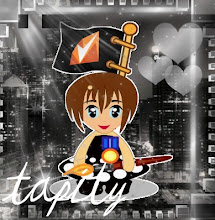













0 comments:
Post a Comment
Be appropriate please. If you wish to post a picture paste this into a comment box:
[im]http://yourimage.com[/im]
and replace the link with the direct link to your picture. :)